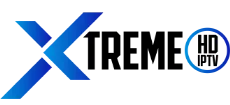Payment Instructions
Hello there,
Here’s a step-by-step instructions on how you can pay for Xtreme HD IPTV with your prefer payment method.
1. Visit our payment provider
To pay for your order via credit, debit card or with Apple and Google Pay, please start the ordering process by clicking the link below:
==> https://bit.ly/pay-with-card-now
You should see this payment page below:

2. Enter your selected plan amount in BNB
When you visit the payment page above, you will find two fields.
In the ”You pay” field, please modify your plan amount in USD (please make sure USD 🇺🇸 currency is selected).
For example: let’s say you opted for the 1 Month – 1 Connection package for $15.99, please manually enter that payment amount in the ”You pay” field.
(Note: do not worry about the received amount, fees on us 😉)
Now in the ”You receive” field, your entered USD amount will be automatically converted to the converted crypto-currency.
3. Select the received currency.
Now, please select BNB (BNB Smart Chain Bep20) currency from the drop-down menu.
See image below:

Selecting the received currency is pretty straightforward, just click the small down arrow symbol (↓), and select the BNB (BNB Smart Chain BEP20) crypto-currency.
See image below:

4. Click Proceed
After you have entered your package amount and selected all the required currencies, please click ”Proceed buy BNB” button, and you shall be redirected to another page to enter your email address.
See image below:

Please enter your email address and check to agree to the payment provider’s Terms of Sevice and Privacy Policy, then click Proceed.
5. Confirm your email address
Now after you have clicked proceed, you will be redirected to another page to confirm your email address.
Please go to your email inbox to enter the verification code requested.
See image below:

6. Enter Wallet Address
Now we are getting close to finishing the checkout process.
Simply go back to the Invoice email you first received when you signed up to Xtreme HD IPTV to find the Wallet Address.
Simply copy the address, and paste it to the requested field in the below page.
See image below:

And here’s the image of the Invoice email where you will find the Wallet Address that you need to copy and paste to the above field.
See image below:

7. Select your payment method
After entering our wallet address and clicking ”Proceed”, you should now see a list of available payment options such as Credit Cards or Apple and Google Pay.
So simply click your preferred payment method and click ”Proceed”.
See image below:

Next thing, you will be asked to enter your info and credit card details to confirm and pay for your order.
8. Screenshot your successful payment
Thank you for going through all these steps to make your payment.
We know our customers love to pay for their Xtreme HD IPTV with credit cards and Apple/Google Pay, and this is the best and simplest solution we could come up with to make the purchasing process easier.
So now if you got here, simply screenshot your successful payment page, and email it to: [email protected] along with your selected package and order number or simply reply with these info to your original received Invoice email.
Welcome to the family!
Regards,
Jason