Xtreme HD IPTV is a popular streaming service that provides access to a wide range of TV channels from around the world. To Install Xtreme HD IPTV on Samsung Smart TV is a straightforward process that can be completed in just a few steps. In this article, we will provide a step-by-step guide on how to install Xtreme HD IPTV on a Samsung Smart TV.
To get started, users will need to connect their Samsung Smart TV to the internet and navigate to the app store. From there, they can search for the Xtreme HD IPTV app and download it onto their TV. Once the app is installed, users will need to log in with their subscription details, including their username, password, and portal URL. After completing these steps, users will be able to access a wide range of TV channels and enjoy their favorite programming in high definition.
Install Xtreme HD IPTV on Samsung Smart TV
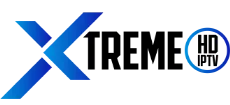
Xtreme HD IPTV is a popular streaming service that allows users to access various Live TV channels and VOD content from around the world. It is compatible with a wide range of devices, including Samsung Smart TVs.
One of the main advantages of Xtreme HD IPTV is its extensive channel lineup. Users can access channels from various categories and genres, including sports, news, entertainment, and more. The user-friendly interface makes it easy to browse and select channels.
To use Xtreme HD IPTV on a Samsung Smart TV, users need to install the IPTV Smarters Pro app from the Samsung Smart Hub. Once installed, users can log in with their subscription details, including username, password, and portal URL (provided on your welcome email after purchase).
Xtreme HD IPTV also offers personalized channel selection, allowing users to create a list of their favorite channels. The service is available in various packages, including monthly, quarterly, and yearly subscriptions.
Overall, Xtreme HD IPTV is a reliable and convenient streaming service that provides access to a wide range of Live TV channels and VOD content. With its user-friendly interface and personalized channel selection, it is an excellent choice for users looking for an IPTV service for their Samsung Smart TV.
Samsung Smart TV Specifications
When it comes to install Xtreme HD IPTV on Samsung Smart TV, it’s important to know the specifications of the TV to ensure compatibility with the IPTV app. Here are some key specifications of Samsung Smart TVs:
- Operating System: Samsung Smart TVs run on Tizen OS, which is a Linux-based operating system developed by Samsung. Tizen OS is known for its user-friendly interface and smooth performance.
- Screen Size: Samsung Smart TVs come in a variety of screen sizes ranging from 32 inches to 82 inches. The screen size you choose will depend on your personal preferences and the size of your room.
- Resolution: Samsung Smart TVs offer a range of resolutions, including HD (720p), Full HD (1080p), and Ultra HD (4K). The resolution you choose will depend on the type of content you plan to watch and the level of detail you want.
- Connectivity: Samsung Smart TVs come with a range of connectivity options, including Wi-Fi, Ethernet, HDMI, USB, and Bluetooth. This allows you to connect to the internet, stream content from external devices, and connect to other devices wirelessly.
- Processor: Samsung Smart TVs are powered by a range of processors, including quad-core and octa-core processors. The processor you choose will depend on the level of performance you want from your TV.
Overall, Samsung Smart TVs are known for their high-quality displays, user-friendly interfaces, and advanced features. When installing IPTV on a Samsung Smart TV, it’s important to ensure that the TV meets the minimum requirements of the IPTV app you plan to use.
Pre-Installation Checklist
Before installing Xtreme HD IPTV on your Samsung Smart TV, it’s important to ensure that you have everything you need to get started. Here are some things to check before you begin:
Internet Connection
To use Xtreme HD IPTV, you need a stable and fast internet connection. Make sure that your Samsung Smart TV is connected to the internet and that the connection is fast enough to stream video content. You can check your internet speed using an online speed test tool.
Samsung Account
You need a Samsung account to download and install apps on your Samsung Smart TV. If you don’t have a Samsung account, you can create one by visiting the Samsung website and following the instructions provided. Make sure that you sign in to your Samsung account on your Smart TV before you begin the installation process.
Storage Space
Xtreme HD IPTV is a large app that requires a significant amount of storage space. Make sure that your Samsung Smart TV has enough storage space to accommodate the app. You can check the available storage space on your Smart TV by going to the Settings menu and selecting Storage.
By checking these three things before you begin the installation process, you can ensure that you have everything you need to get started with Xtreme HD IPTV on your Samsung Smart TV.
Installation Steps
To install Xtreme HD IPTV on a Samsung Smart TV, follow these simple steps:
Access Samsung App Store
First, ensure that your Samsung Smart TV is connected to the internet. Then, using your remote control, navigate to the Samsung App Store.
Search for IPTV Smarters Pro
Once you have accessed the Samsung App Store, use the search function to find the IPTV Smarters Pro app. You can do this by typing “Smarters” into the search bar and pressing enter.
Download and Install

After locating the IPTV Smarters Pro app, select it and click on the “Download” or “Install” button. Wait for the app to download and install, which may take a few minutes depending on your internet speed.
Once the installation is complete, you can launch the app and log in with your subscription details to start streaming live TV channels and on-demand content.
It is important to note that the specific steps for installing IPTV Smarters Pro on a Samsung Smart TV may vary slightly depending on the model and software version of your TV. However, the general process outlined above should work for most Samsung Smart TVs.
Post-Installation Settings
After installing Xtreme HD IPTV on a Samsung Smart TV, there are a few post-installation settings that users should be aware of to ensure that they have the best viewing experience possible. This section will cover the two main post-installation settings that users should be aware of: setting up Xtreme HD IPTV and adjusting IPTV settings.
Setting up Xtreme HD IPTV
Once the installation of IPTV Smarters Pro is complete, users will need to log in to the application with their subscription details. This includes their username, password, and portal URL. The portal URL for Xtreme HD IPTV is included in your welcome email after purchase. Users will also need to ensure that they have a reliable internet connection to stream IPTV content on their Samsung Smart TV.
Adjusting IPTV Settings
After logging in to IPTV Smarters Pro, users can adjust the IPTV settings to their liking. This includes adjusting the video playback settings, audio settings, and subtitle settings. Users can also change the channel list layout, customize the electronic program guide (EPG), and set parental controls to restrict access to certain channels.
To adjust the IPTV settings on a Samsung Smart TV, users can navigate to the settings menu within the application. From there, they can access the video, audio, and subtitle settings. Users can also access the channel list layout, EPG, and parental controls from the settings menu.
In conclusion, setting up Xtreme HD IPTV and adjusting the IPTV settings are crucial post-installation settings that users should be aware of to ensure that they have the best viewing experience possible. By following these steps, users can customize their IPTV experience to their liking and enjoy their favorite channels and shows on their Samsung Smart TV.
Troubleshooting Common Issues
Xtreme HD IPTV is a great way to stream live TV channels and on-demand content on your Samsung Smart TV. However, like any other app, it may encounter some issues. Here are some common issues and their solutions:
App Doesn’t Launch
If the IPTV Smarters Pro app doesn’t launch on your Samsung Smart TV, try the following solutions:
- Check if your Samsung Smart TV is compatible with the IPTV Smarters Pro app. Some older models may not be compatible.
- Check if the app is installed correctly. You can uninstall and reinstall the app to see if it resolves the issue.
- Check if your Samsung Smart TV has the latest firmware update. If not, update your TV’s firmware and try launching the app again.
Streaming Issues
If you experience streaming issues with Xtreme HD IPTV, try the following solutions:
- Check your internet connection. Make sure you have a stable and fast internet connection to stream content. You can use a wired connection for optimal performance.
- Clear the cache of the app. This can help resolve any buffering issues.
- Restart your Samsung Smart TV and try streaming again.
- Check if the Xtreme HD IPTV server is up and running. You can check the server status on their website or contact their customer support for assistance.
By following these troubleshooting tips, you can resolve common issues with the Xtreme HD IPTV app on your Samsung Smart TV and enjoy uninterrupted streaming of your favorite content.
Conclusion
In conclusion, installing Xtreme HD IPTV on a Samsung Smart TV is a straightforward process that can be completed in just a few simple steps. With the help of the Smart IPTV app, users can enjoy high-quality live TV channels from the US, UK, and Canada in HD and FHD video quality.
To get started, users simply need to connect their Samsung TV to an Internet connection, navigate to the Apps section, search for the Smart IPTV app, and download it onto their TV. Once the app is installed, users can log in with their subscription details and start enjoying their favorite IPTV content.
Overall, Xtreme HD IPTV offers a reliable and user-friendly service that is perfect for those looking to enjoy high-quality live TV channels on their Samsung Smart TV. With its EPG guide and Anti-Freeze technology, users can rest assured that they will have a seamless viewing experience.
Frequently Asked Questions
How can I download and install the Xtreme HD IPTV app on my Samsung Smart TV?
To download and install the Xtreme HD IPTV app on your Samsung Smart TV, you need to follow these steps:
- Press the Home button on your remote.
- Navigate to the Samsung Smart Hub.
- Search for the IPTV Smarters Pro app in the Smart Hub.
- Once you find the app, click on the Install button.
- Wait for the installation process to complete.
- Launch the app and enter your login credentials to start streaming.
Is the Xtreme HD IPTV app available for free download on Samsung Smart TV?
No, the Xtreme HD IPTV app is not available for free download on Samsung Smart TV. You need to purchase a subscription to use the app.
What are the steps to download the Xtreme HD IPTV APK?
The Xtreme HD IPTV APL is not available for download on Samsung Smart TV, you will need to download IPTV SMARTERS PRO and login with our provided username, password and portal URL.
Can I use Xtreme HD IPTV on my Firestick?
Yes, you can use Xtreme HD IPTV on your Firestick. You need to download the app from the Amazon App Store and enter your login credentials to start streaming.
What is the best IPTV app for Samsung TV according to Reddit users?
According to Reddit users, the best IPTV app for Samsung TV is Smart IPTV. It is a paid app that allows you to stream live TV channels and on-demand content.
How do I install IPTV Smarters on my Samsung Smart TV?
To install IPTV Smarters on your Samsung Smart TV, you need to follow these steps:
- Press the Home button on your remote.
- Navigate to the Samsung Smart Hub.
- Search for the IPTV Smarters app in the Smart Hub.
- Once you find the app, click on the Install button.
- Wait for the installation process to complete.
- Launch the app and enter your login credentials to start streaming.



