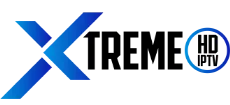If you’re looking to access live TV channels, movies, and TV shows, Xtreme HD IPTV is a great option for Firestick users. With its extensive channel lineup and user-friendly interface, it’s a popular choice for cord-cutters.
In this article, we’ll guide you through the steps to download and install Xtreme HD IPTV on Firestick, so you can start streaming your favorite content in no time.
Before we dive into the installation process, it’s important to note that Xtreme HD IPTV is a third-party app, which means you’ll need to enable the option to install apps from unknown sources on your Firestick. Don’t worry, it’s a simple process that we’ll walk you through.
Once you’ve enabled this option, you can download the app using the Downloader app or ES File Explorer. We’ll cover both methods so you can choose the one that works best for you. So, let’s get started and learn how to download Xtreme HD IPTV Firestick.
Getting started
Before you can download and install the Xtreme HD IPTV Firestick, you need to do a few things to prepare your device. In this section, we’ll go over the steps you need to take to get started.
Read more: is xtreme hd iptv legal
Create an Amazon account
The first thing you need to do is create an Amazon account if you don’t already have one. You can do this by going to the Amazon website and clicking on the “Create your Amazon account” button.
Follow the steps to create your account, and then sign in to your account on your Amazon Firestick device.
Enable apps from unknown sources
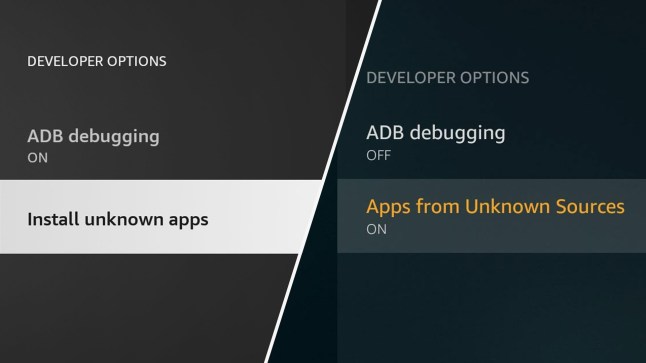
By default, the Firestick doesn’t allow you to install apps from unknown sources. Since the Xtreme HD IPTV app is not available on the Amazon App Store, you’ll need to enable this setting to install the app. Here’s how:
- From the Firestick home screen, go to “Settings.”
- Scroll to the right and select “Device.”
- Select “Developer options.”
- Turn on the “Apps from unknown sources” option.
- Select “Turn on” when the warning message appears.
Enabling this option allows you to install apps from sources other than the Amazon App Store. Keep in mind that this can be a security risk, so only install apps from trusted sources.
Once you’ve created your Amazon account and enabled apps from unknown sources, you’re ready to move on to the next step: downloading and installing the Downloader app.
Installation
To download Xtreme HD IPTV on Firestick, you need to follow a few simple steps. In this section, we will guide you through the installation process step-by-step.
Read more: 25 Compelling Reasons to Choose Xtreme HD IPTV
Download the Downloader app
![]()
First, you need to download the Downloader app on your Firestick. This app will allow you to download the Xtreme HD IPTV APK file. Here’s how to download the app:
- From the Firestick home screen, go to the search bar.
- Type in “Downloader” and select the app from the search results.
- Click on the “Get” or “Download” button to install the app.
Enter the URL for the Xtreme HD IPTV APK
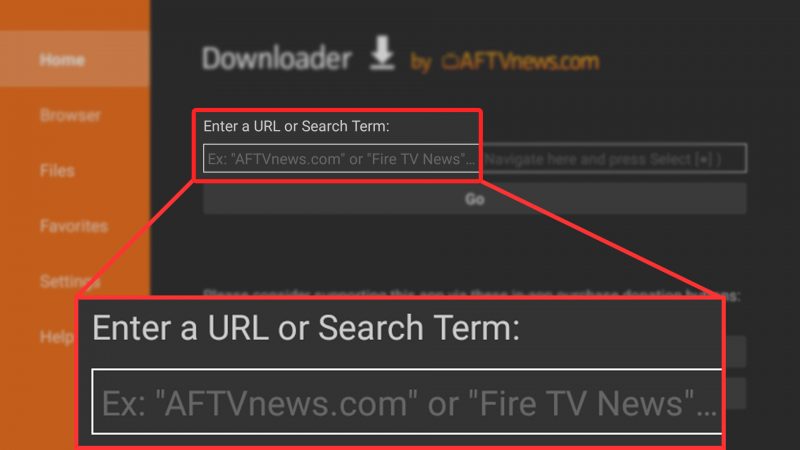
Once you have downloaded the Downloader app, you need to enter the URL for the Xtreme HD IPTV APK file. Here’s how to do it:
- Open the Downloader app on your Firestick.
- Click on the URL bar and enter the following URL: http://aftv.news/250396
- Or you can simply enter the app code: 25 03 96
- Click on the “Go” button to start the download.
Install the APK
Read more: How to Download Xtreme HD IPTV on iPhone and Apple TV
After the download is complete, you need to install the Xtreme HD IPTV APK file. Here’s how to do it:
- Click on the “Install” button to start the installation process.
- Wait for the installation to complete.
- Once the installation is complete, click on the “Open” button to launch the app.
Congratulations! You have successfully installed Xtreme HD IPTV on your Firestick. Now you can enjoy your favorite TV shows and movies on your Firestick device.
Configuration
To start watching your favorite channels on Xtreme HD IPTV, you need to configure the app on your Firestick. Follow these simple steps to get started:
Open the Xtreme HD IPTV app
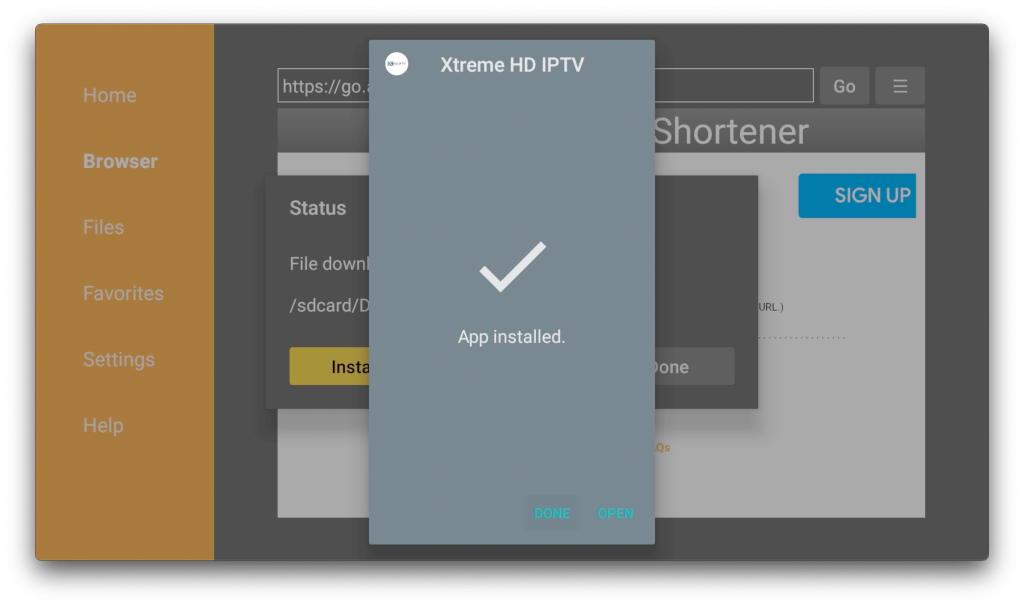
After downloading and installing the app on your Firestick, open it from the Apps section. You will see the login screen where you need to enter your credentials.
Enter your login credentials
To access your account, enter your username and password in the fields provided. If you have forgotten your login details, you can retrieve them from your email. Once you have entered your details, click on the “Login” button to proceed.
Select your preferred channels
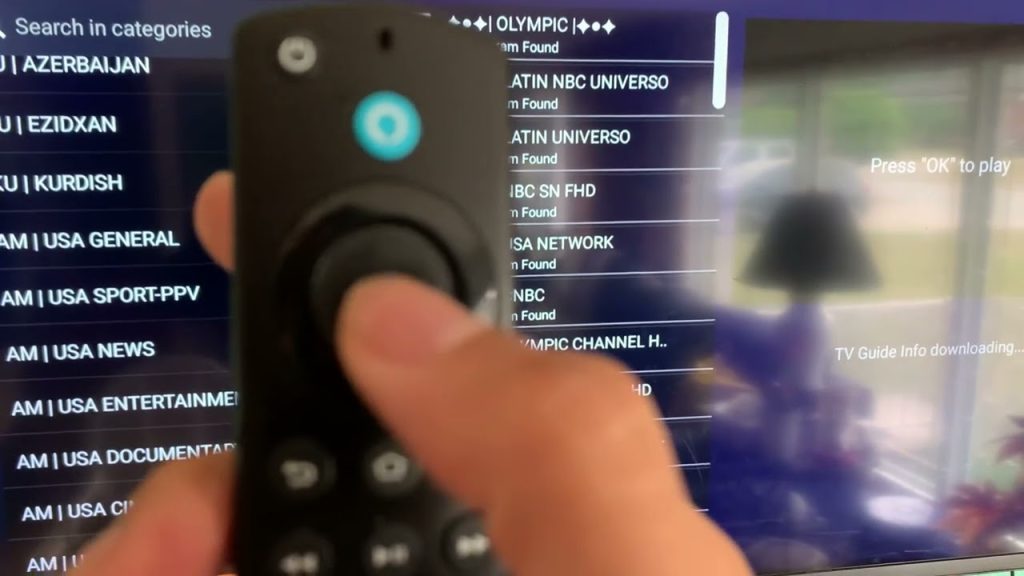
After logging in, you will see the main screen of the app where you can select your preferred channels. The channels are categorized by country and genre, making it easy for you to find what you are looking for. You can also search for channels using the search bar at the top of the screen.
To add a channel to your favorites list, simply select it and click on the heart icon. This will add the channel to your favorites list, making it easier for you to access it in the future.
You can also customize the app’s settings by clicking on the gear icon at the top right corner of the screen. Here, you can change the app’s language, adjust the video quality, and more.
By following these steps, you can easily configure the Xtreme HD IPTV app on your Firestick and start watching your favorite channels. Enjoy your viewing experience!
Troubleshooting
If you are experiencing issues with the Xtreme HD IPTV app on your Firestick, don’t worry. There are a few common issues that can be easily fixed with some troubleshooting. In this section, we will cover two common issues: App not working properly and Buffering issues.
App not working properly
If the app is not working properly or not loading, there are a few things you can do to fix the issue:
- Check your internet connection: Make sure you have a stable internet connection. If your internet connection is slow or unstable, the app may not work properly.
- Restart the app: Close the app and reopen it. This can often fix minor issues.
- Clear cache and data: Go to Settings > Applications > Manage Installed Applications > Xtreme HD IPTV > Clear Cache and Clear Data. This will reset the app and may fix any issues.
Read more: Xtreme HD IPTV Review
Buffering issues
If you are experiencing buffering issues while streaming, try the following:
- Check your internet connection: Make sure you have a stable internet connection. If your internet connection is slow or unstable, buffering issues can occur.
- Reduce video quality: If you are streaming in HD quality, try reducing the video quality to SD. This can help reduce buffering issues.
- Restart the app: Close the app and reopen it. This can often fix minor issues.
- Clear cache and data: Go to Settings > Applications > Manage Installed Applications > Xtreme HD IPTV > Clear Cache and Clear Data. This will reset the app and may fix any issues.
By following these troubleshooting steps, you should be able to fix most issues with the Xtreme HD IPTV app on your Firestick. If you continue to experience issues, you may want to contact customer support for further assistance.
Conclusion
By following the steps outlined above, you can easily install and enjoy Xtreme HD IPTV on your Firestick. Installing Xtreme HD IPTV on your Firestick is a great way to access a wide range of high-quality content from around the world.
At Xtreme HD IPTV, we are committed to providing our customers with the best possible service and support. If you have any questions or concerns, please don’t hesitate to reach out to our customer service team.
Thank you for choosing Xtreme HD IPTV!